How to Create a Nutrition Label: A Guide for Beginners
Creating a nutrition label for your food product does not have to be complicated. That’s kind of our mantra around here, being a nutrition label creation platform and all. But if we were completely honest, if this is your first exposure to food manufacturing, creating a nutrition label for your food product can be a little scary. It can be overwhelming to navigate a platform that uses a nutrition database if you’ve never used a nutrition database before. Then once you layer in the need to understand the importance of FDA regulations, FDA food labeling can be more than you bargained for! And while we pride ourselves on being a user-friendly label creation platform, there are a few basics that every newbie should know before getting started. For this reason, we’ve put together a basic overview of how to create an FDA-Compliant nutrition facts panel using the LabelCalc platform, complete with the basic terminology used within the platform so you can feel like you are in the driver’s seat from start to finish. We’re positive that you can create a nutrition label with more confidence than ever once you’ve finished reading this article! Let’s begin.
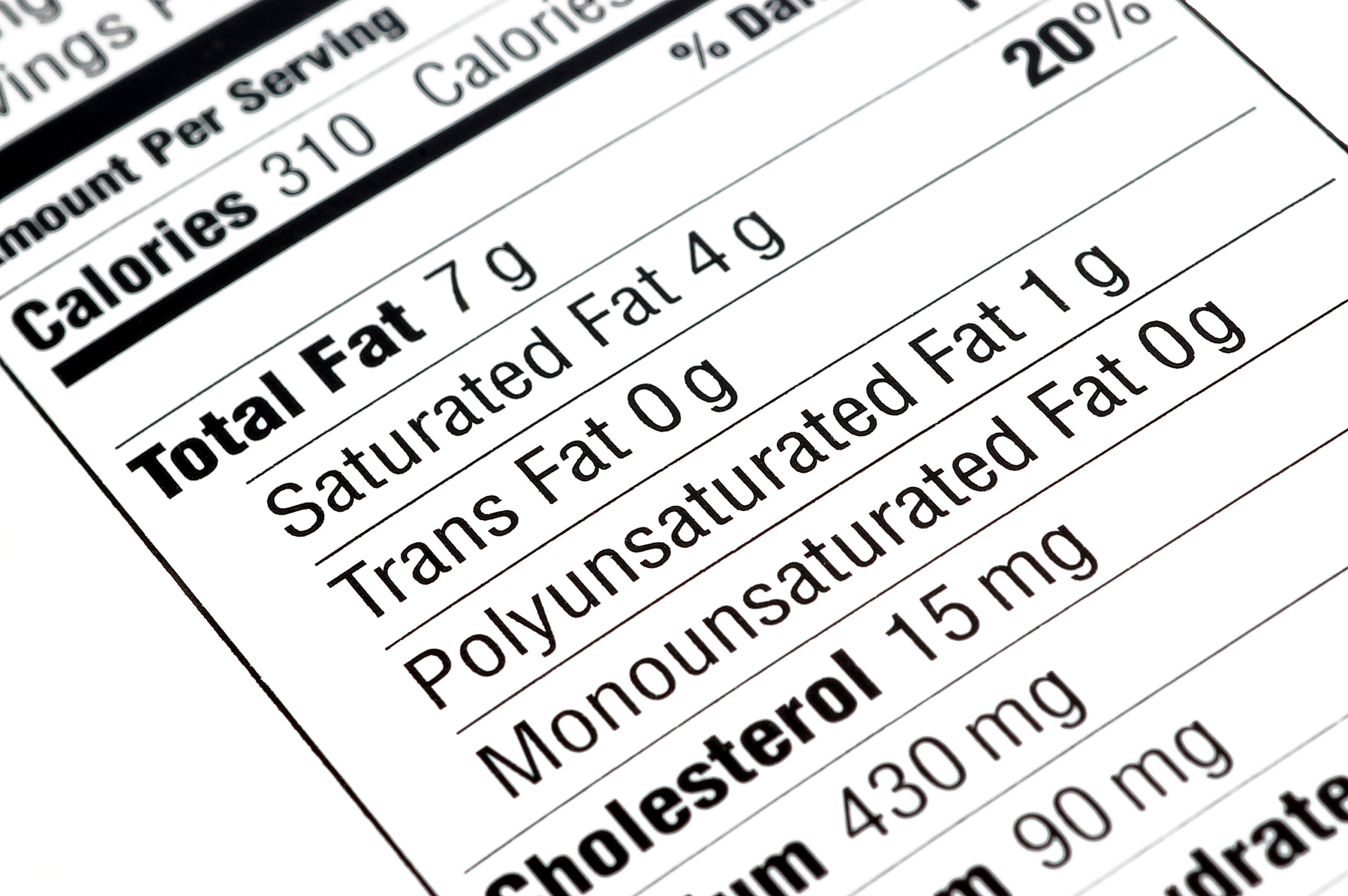
You can create your own nutrition facts panel, you just have to understand the basics!
What is an Ingredient Database?
And ingredient database is exactly what it sounds like: a database full of ingredients. LabelCalc uses multiple ingredient databases in order to help you quickly create a nutrition label for your product. These databases range from a general ingredient database to your very own ingredient database. These databases contain all of the ingredients (and their nutrition values) that culminate together to create your nutrition report based on your product recipe. When you begin to create your label in LabelCalc, you will start off by “searching for ingredients”. What this means is that you will select an ingredient database, identify your recipe ingredients and select the ingredient that best suits your product recipe.
To review, there are 3 databases in the LabelCalc platform:
- General Ingredient Database– database containing everyday ingredients without a brand name. Each ingredient has a nutrient value assigned. As recipe ingredients and measurements are entered, the nutrients for each ingredient are calculated and then added to your nutrient report for your food product.
- Branded Ingredient Database– same as the general ingredient database, only with the brands you know and love.
- My Ingredient Database– This is the space where your unique ingredients are stored. If you are unable to find your recipe ingredients in the previous two databases, unique ingredients (and even home-made ones!) can be placed here and then later plugged into your nutrition analysis to complete your nutrition facts panel in the most accurate way. Click here to see just how it’s done!
These 3 databases will help you enter any product recipe into LabelCalc and create an FDA-compliant nutrition facts panel in all of an hour or less. And just in case no one told you, even the most user-friendly platforms have a bit of learning curve. If you are creating a label for the first time and are finding yourself a little bit frustrated, there is a learning curve, especially for those of you who have never used a nutrition database before!
What is a Serving Size?
Now that you’ve got the hang of what an ingredient database is and how to use them to create your nutrition facts panel, it’s important to understand what a serving size is and all the terminology around this portion of the nutrition label.
Important Serving Size Terminology
Serving Size– the single serving size amount for your food product.
Servings Per Container– the amount of single servings fit in the container that you are selling to the consumer.
Actual Serving Size– the weight of your single serving size in grams. (In LabelCalc, fill in the “actual serving size” field with this value. Not sure what your product weight is in grams? Try using this key here.)
You might be beginning this label creation journey already knowing what your single serving size is, while some of you might not have the slightest idea. If you are the latter, don’t fret, the FDA has a lot to say about product serving size and even gives you a guide to determine the appropriate serving size for your specific product. Then, we’ve taken it a step further and have implemented a CFR tool on the serving size step to help you determine your individual serving size based on those same FDA-recommendations.
In the serving size step, you are simply identifying the single serving size of your product and how many single servings fit into the the container that you are selling to the public. Making these distinctions allows LabelCalc to calculate your recipe to represent the values needed for your product label.
Allergens
Once you’ve made it to allergens, it’s pretty smooth sailing from here — as long as you let the LabelCalc platform do it’s job! In this particular step, the platform with list each individual ingredient in your product recipe and notify you of the presence of allergens in each ingredient. These allergens are then compiled into an allergen statement.
Allergen Statement- a list of the top 8 allergens whose presence has been identified within your product recipe.
These allergens will first show in a box with the word “contains” next to the list of the present allergens within the product. Once the presence of these allergens have been confirmed through the platform and by you as the manufacturer, they will then be ported into the final nutrition facts panel below the ingredient statement. Which brings up our next point…
Ingredient Statement
And ingredient statement is exactly what it sounds like! It’s a list stating the ingredients within your product recipe. This particular statement must follow your label on your product packaging and must be listed in descending order by weight. Luckily for you, LabelCalc compiles this statement for you in descending order by weight to suit the FDA-regulations.
Once the ingredient statement is compiled, simply choose whether you would like your statement to be “all uppercase” or “all lowercase” and you’re ready to go!
Label Formats
Last but certainly not least, to create a nutrition label that is FDA-compliant, you must choose the correct label format based on your product package size. Within the LabelCalc platform, you can select a format to either update your labels to 2020 format or create labels in the latest 2020 FDA-Required format for food products.
Standard Label
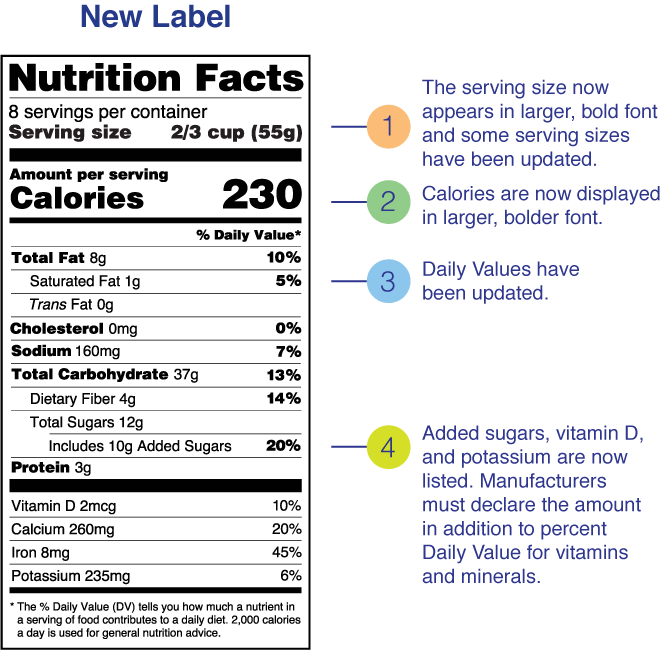
Standard Label- Vertical, standard label that is typically seen on food products throughout grocery retail. The label shown above is the latest format and represents all of the updates for 2020 and beyond, required by the FDA.
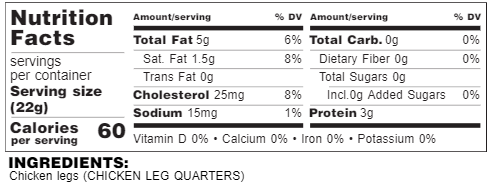
Tabular label for regular-sized packaging. DV footnotes included on tabular for larger packaging.
Well, there you have it! If you didn’t know, now you know. And if you’re still curious as to how LabelCalc works or if it works for you, please be sure to register for one of our LIVE events so that you can walk through the technology with us by clicking here, check out our “How it Works” page for video tutorials, or contact us here.
